How to Export Contacts from Outlook desktop to CSV File
1. Open the Outlook desktop client.
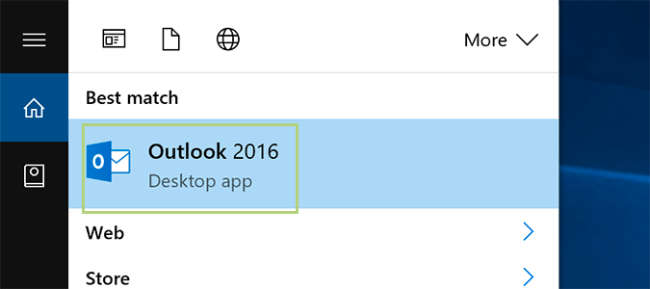
2. Click the File tab at the top left.
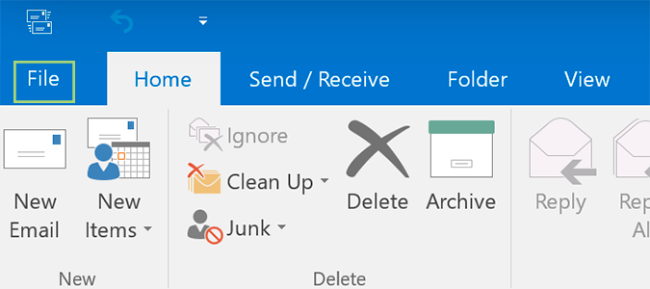
3. At the top of the sidebar on the left, click Open & Export.
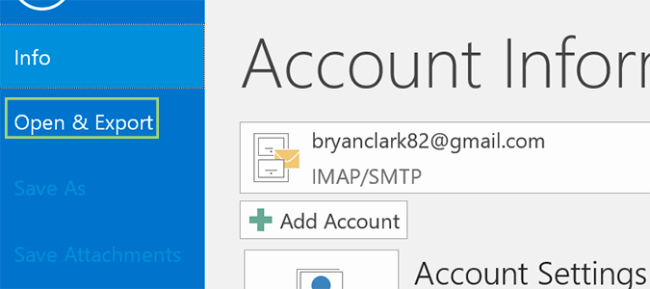
4. Click Import/Export.

5. Click Export to a file and click Next.

6. Select Comma Separated Values and click Next.
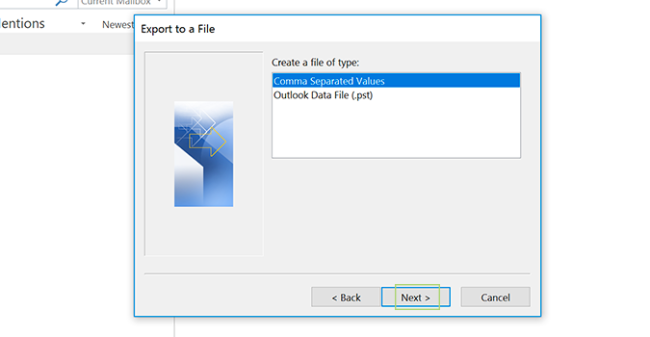
7. Select Contacts (This computer only) and click Next.
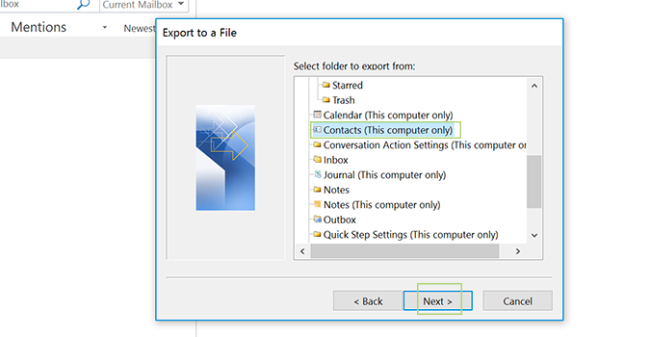
8. Name the file, or click Browse to find an existing export file (if you’ve done this previously) and then click Next.
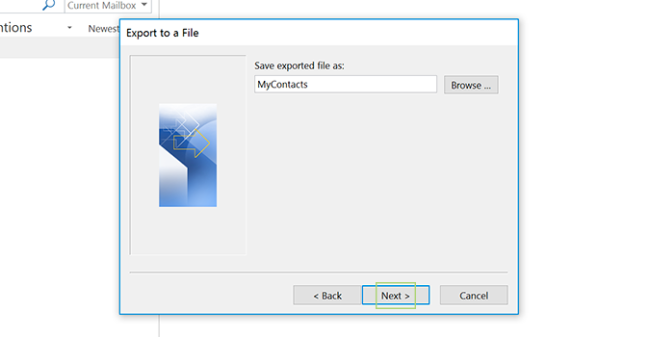
9. Click Finish.
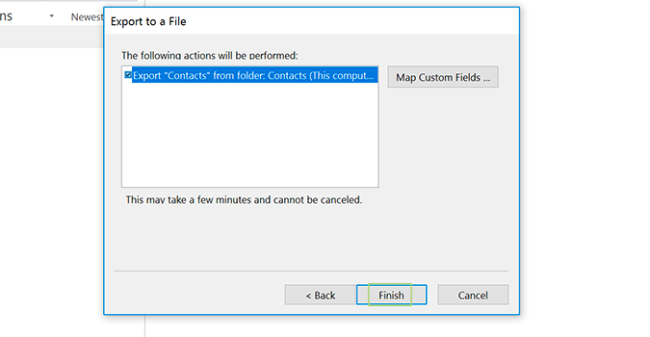
The file will now save to your documents folder for easy import into any service that accepts CSV files.
by Pim Rongkasuwan on October 19, 2021